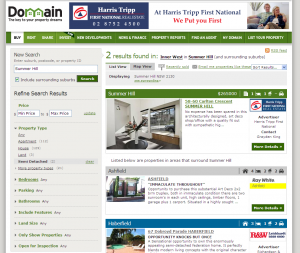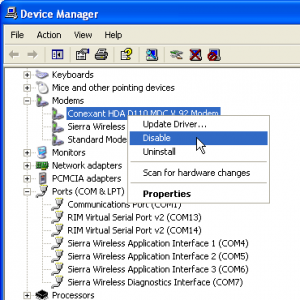Telstra went all quiet after they got kicked out of the National Broadband Network tender, apart from a few whimpers about not caring anyway.
Everyone thinks the value is under the ground, in the pits around the nation. More specifically the value is in the copper, or rather it is if you are proposing the cheapest possible national roll out via VDSL. Telstra has been under investing in this asset for at least 20 years, so maybe the value isn’t really there?
One way or the other this asset will end up back in the NBN’s hand, and Telstra has always known that and milked it for every cent it can. It will eventually lose it though; through a Telstra’s lawyers dead hands, structural separation of Telstra, a massive compensation package or some combination of the above.
This is all part of the plan and a distracting safety net as far as Telstra is concerned. This was revealed this week with Telstra’s decision to upgrade its cable network to 100Mb/s, hidden in the fact that now they will deliver PSTN calls over the cable. Optus have been doing this for a while to avoid Telstra copper, but ironically Telstra is now trying to avoid copper too. They want to make sure no spare cent ends up in the hands of the new NBN owner.
So what’s next for Telstra? Telstra will lose the copper lines, keeping their high margin fibre customers (migrating them off copper PSTN lines) and getting a nice gift from the government to give them breathing space. Next steps are to capture as many high margin Metro customers as possible, and clean up the rest with NextG (maybe delivering VoIP over NextG?).
In the end though, Telstra’s plan will only work if the customer’s embrace it. A patriotic duty to support a national network will be hard pressed to overcome the Telstra brand and aggressive marketing and retailing. The economies of scale are being pressed from every side possible.